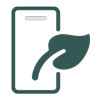Below you will find details to a set of free tools that we offer to the community which you can access from our download page.
 Excel Addin
Excel Addin
The Excel Add-in includes a set of productivity tools to help you prepare data for import and process exported data (reports/plant labels).
Split Scientific Name
This function will process a selection of cells containing a full scientific name and split the names into dedicated columns that will match the IrisBG data import fieldnames.
Quote Cell
The function will check all selected cells (column) and add single quotation marks around the text if they are missing.
Change Case
The Change Case function will change the selected text to Sentence case, UPPER CASE, lower case or Title Case.
Divide Sheet
The Divide Sheet function will create a set of new spread sheets with a given maximum number of rows per spread sheet. The function will also remove any built in formulas to make the new sheets ready for data import.
This function is particularly handy for large data imports or image imports that can be very resource intensive, especially with high resolution images.
The new files will be suffixed _001.xlsx, _002.xlsx, etc.
Save copy without formulas
The Save copy without formulas function will save a copy of the spreadsheet where formulas have been replaced by the calculated values in the cells.
The data import only supports basic formulas, so this function will make it possible to import any type of spread sheet, regardless of how complicated the formulas are.
Note: You will not need to use this function if your spread sheet is without any formulas.
Tagged To Italic
The Tagged To Italic function is found in the IrisBG tab on the Word and Excel ribbon.
In accordance with the International Code of Nomenclature (ICN), the scientific part of a taxon name should ideally be printed in italic type. The data exported from Iris does not include support for typographic emphasis. To adhere to ICN you would have to change the typography manually, which can be time consuming. To help our users, we have added a new field named TaxonNameFullTagged. In this field, all parts of the name that should be italicized are surrounded with curly braces.
Example
{Aconitum} {lycoctonum} L. subsp. {moldavicum} (Hacq.) Jalas
The Tagged to Italic function will convert the text above to the following:
Aconitum lycoctonum L. subsp. moldavicum (Hacq.) Jalas
Create Pivottable
A Pivot Table is a special Excel tool that allows you to summarize and explore data interactively and is an ideal companion to the statistical reports found in IrisBG.
To use the Create PivotTable function, select the columns you would like to include and click the button. The Create PivotTable dialogue will give you the most common options. The resulting table can be adjusted further directly in Excel.
Unzip Image Report
The Unzip Image Report can be used to open the zip file produced by the “Accession Objects / Accession Images” report. The zip file content will be converted to a spreadsheet with a column of image thumbnails.
Convert Hyphenated Dates
Excel does not deal very well with dates on the format yyyy-mm-dd. This function will convert a column to standard dates. Partial dates can either be assigned with the start or the end of the month or year.
 Word Addin
Word Addin
The Word Add-in includes tools to help you process exported data (reports/plant labels).
Tagged to Italic
The Tagged To Italic function is found in the IrisBG tab on the Word and Excel ribbon.
In accordance with the International Code of Nomenclature (ICN), the scientific part of a taxon name should ideally be printed in italic type. The data exported from Iris does not include support for typographic emphasis. To adhere to ICN you would have to change the typography manually, which can be time consuming. To help our users, we have added a new field named TaxonNameFullTagged. In this field, all parts of the name that should be italicized are surrounded with curly braces.
Example
{Aconitum} {lycoctonum} L. subsp. {moldavicum} (Hacq.) Jalas
The Tagged to Italic function will convert the text above to the following:
Aconitum lycoctonum L. subsp. moldavicum (Hacq.) Jalas
 Batch jobs
Batch jobs
Batch Jobs is a software tool to configure regular system tasks such as importing data and uploading data to Garden Explorer. The software can be configured to send out email notification to a list of recipients after a Batch Job is finished.
Batch Jobs is available free of charge to all our customers.