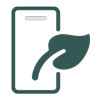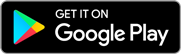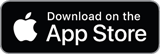Update your plant collection whilst out in the garden using an Android or iOS device. Upload the database to the app, bring your device out into the garden and update your plant records as you work through your collection in the field.
Note: We are in the process of rebranding the app from IrisBG handheld to Floria. The App may include references to it’s former name during a period of transition.
Features
No need for a live data connection
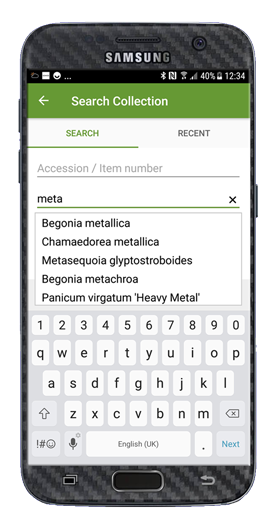
- Changes made using the App are synchronized with your main record keeping system using the App Manager.
- The App Manager is installed on your Windows computer alongside the Desktop installation.
Search, update and record new accessions
- Accessions can be found based on your current location or by searching for accession number, planting number, scientific name, location, family, etc.
- Core data can be retrieved and viewed for a given accession.
- Details such as plant status, label type, label status, measurements, comments, etc., can be updated.
- New accessions and new planting can be recorded.
- A complete log of the recently opened accessions is available in the history log on the App.
- Take pictures of a plant with the app and add the photo directly to the relevant accession.
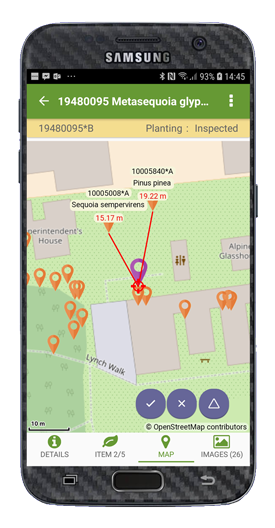
Mapping
- The location of all plants related to an accession can be displayed on a map.
- The location of all matching accessions from a search can be displayed on a map.
- Map coordinates can be updated directly on the map or by using the integrated GPS.
- Choose between the supplied maps from Bing and Open Street Map or upload your own custom maps.
Checklists and Plant Assessments
- Search for all plants related to a checklists or assessments.
- Full support for updating and adding checklists/inventories and plant assessments.
- Update all plant records related to a checklist or assessment in one operation. Change planting status, label information or location.
Barcode scanning
- Fully integrated barcode scanning using Zebra Android devices is supported.
- Alternatively, barcodes can be scanned using the integrated camera.
Floria App Manager
- Use the Floria App Manager on the Windows Desktop computer to manage the dataflow between your App and your Desktop system.
- Upload a fresh app dataset to the App Service.
- Download changes made using the App to the Desktop.
- Upload your own custom maps to be used by the app.
- Deactivate app licences and order new licences.
Requirements and recommended devices
- For more details about requirements and recommended devices for Floria Handheld, consult the Handheld help .
- For details about requirements related to Floria App Manager, consult the App Manager Help.
- Floria App Manager version 5, introduced in October 2020, is designed to be database agnostic and requires Windows 7 or later.
- App Manager version 5 supports IrisBG Desktop version 3.6.4 and later versions and utilizes the “command line tasks” interface loading data through the data import module. A license to the data import module is required. For more details about supported versions, visit our download page.
How to install or try out
- The Floria App can be downloaded directly from relevant App Store (links below).
- After installing the App, Select “Explore other gardens” to try out the app.
- Click for details on how to install Floria App Manager and activate the App.