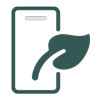In August, we introduced plant material condition and follow-up cycles, our new billing page, and more depth to existing features. This includes the ability to download your plant material data.
Read more about our Hortis highlights from August and our “Tip of the Month” on bed code searching while accessioning.
Our monthly highlights for August
Material condition and follow-up cycle
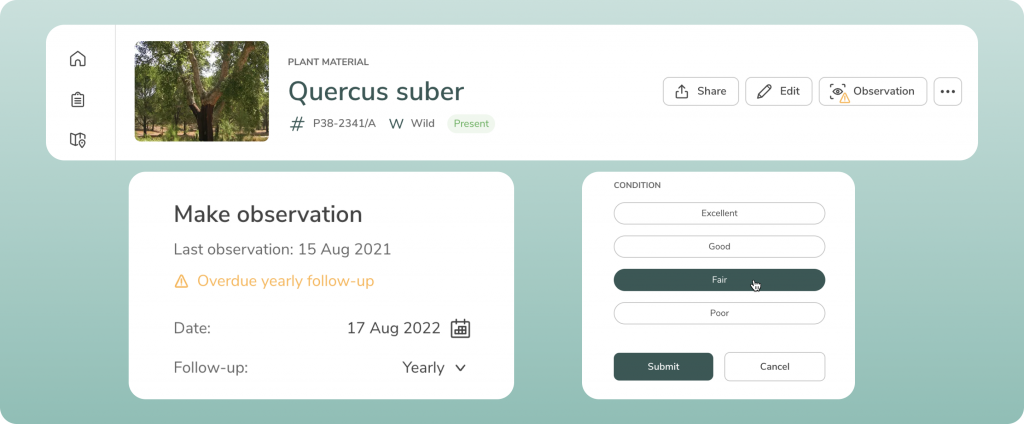
Being able to keep track of the condition of plant materials is important when performing checks on your collection. This is now possible in Hortis by specifying an observation date and condition of the plant material.
To do this, you can state whether the condition of your material is “Excellent”, “Good”, “Fair”, or “Poor”. You can also set a follow-up cycle to decide when you would next like to check up on this plant material and be alerted about it. Some plants may require a daily or weekly check, while others (such as long-lived perennials) may be fine for several years.
If a plant is overdue an observation, Hortis will indicate a reminder on the icon. Our future plans are to present these reminders elsewhere in the app to help you prioritise your work.
Add plant material location co-ordinates
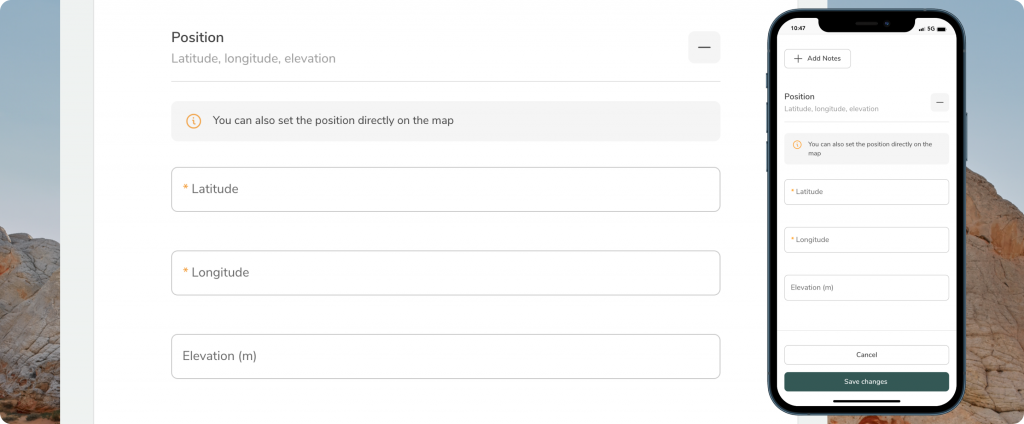
Using the map to specify the location of your materials was something we fully released back in June. However, if you are using GNSS (Global Navigation Satellite System) devices to determine your plant material locations, you may already have co-ordinate data at hand.
You can now add these co-ordinate data to your records, either when creating new materials or when editing existing materials. Both the map and activity log will automatically update once you have edited the co-ordinate data on a record.
Download your plant materials
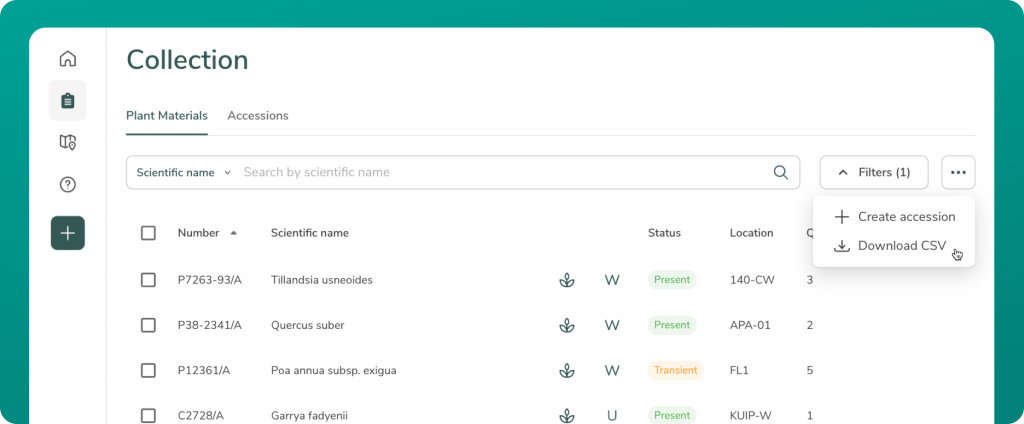
You can now download your plant material data as a .CSV file by clicking the ellipsis button on the collections view. As with downloading accessions data, this works with searched and filtered results. This was a feature requested by several gardens as a means of manipulating the dataset for applications outside of Hortis.
View and manage your billing
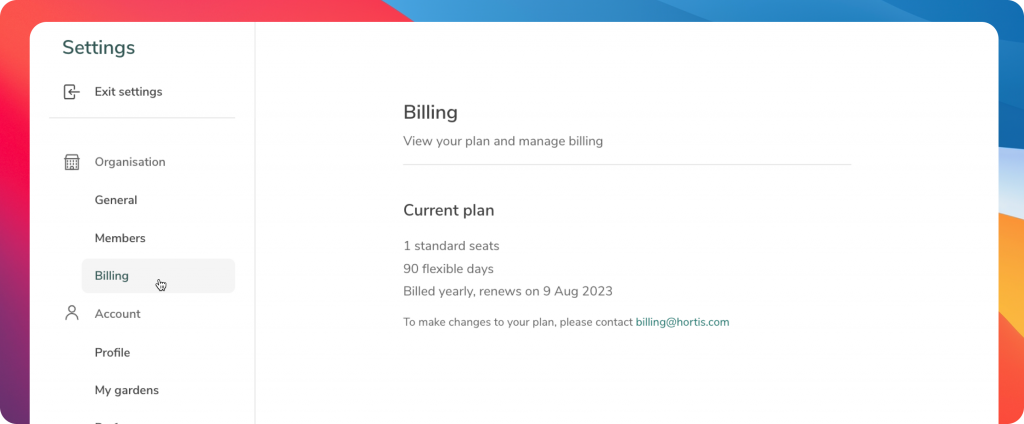
If you are unsure what billing plan you are currently on, then our new billing page will help. In Settings, you can view how many standard seats and flexible days you have on your plan. Your renewal date is also listed, meaning you won’t ever miss the key details about your plan and billing cycle.
Tip of the month
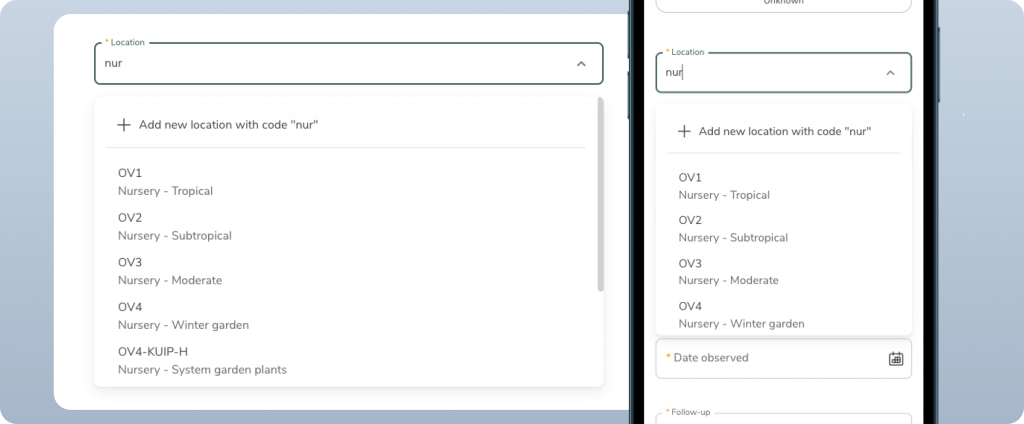
Did you know that you can specify the bed location of your plant material using a partial match? Instead of scrolling through a long list, you can get to your bed quickly by entering a few letters from either the bed code or the bed name. A list of beds will appear as you start typing.
Remember, you can also create a new location from the drop-down menu, or manage the full list in Settings.